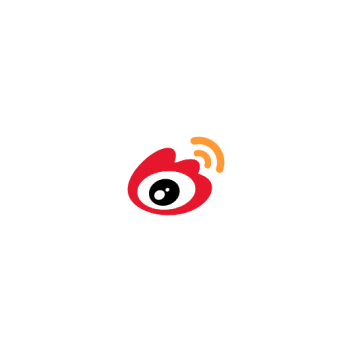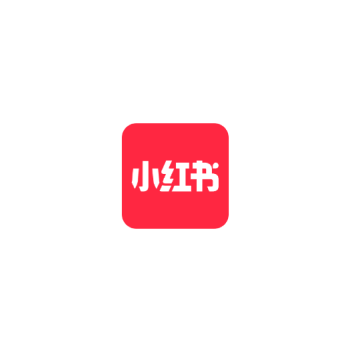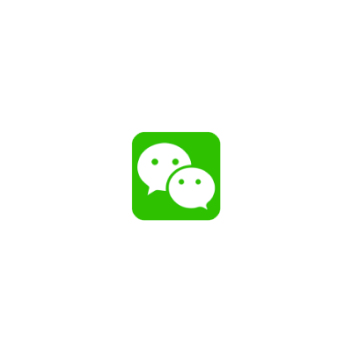As part of guidelines on Shared Responsibility Framework implemented by the Monetary Authority of Singapore (MAS) and Infocomm Media Development Authority (IMDA) under E-Payments User Protection Guidelines, Liquid Group is required to impose a 12-hour cooling down period under the following scenarios:
User logins on a new device (different from last login)
User re-installs Changi App
User resets 6-digit PIN via “Forgot your PIN?” function
User links an existing Liquid Pay account to Changi Pay
User logins to Changi Pay after long period of inactivity
The cooling period will be restarted each time a user login through a different device. To avoid this, please use Changi App on only one device and uninstall Changi App from other device(s).
Unfortunately, the cooling down period cannot be disabled. It is a crucial safeguard to enhance security of your account and protect it from scams and unauthorized access.

 Language Select:
Language Select: