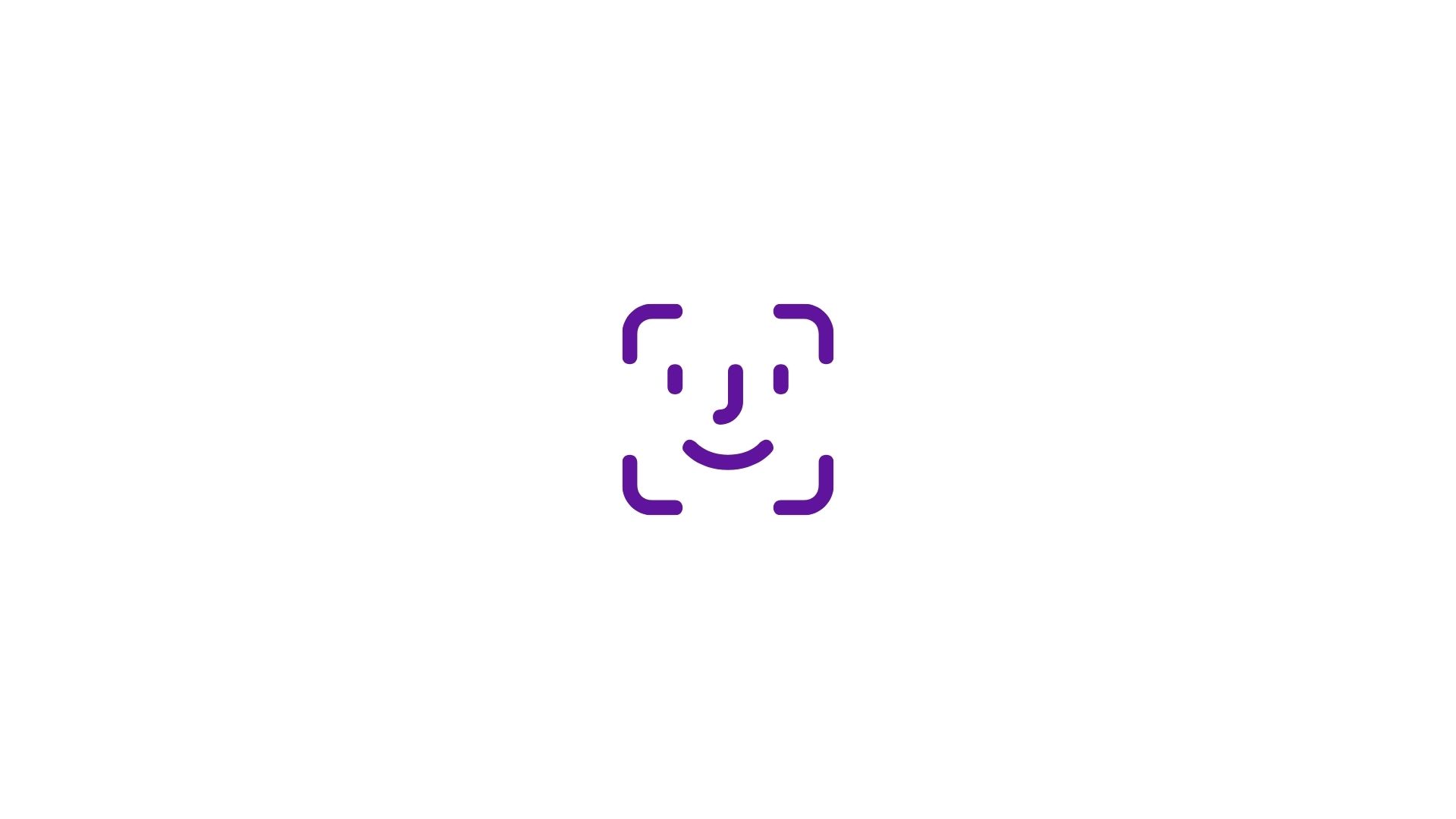You may settle the payment for the Notice of Offence at Changi Airport Group (CAG), Finance Department located at Terminal 2, Level 4 via cash or cheque. The operating hours are from 9.30am to 12.00pm & 2.00pm to 4.00pm.
- Changi Airport Help Center
- Changi App Help Center
SingPost has ceased the use of PO boxes from 31 March 2025. Thus, any mail sent to our previous address of PO Box 168 will be returned to senders. To avoid any disruptions to your mail delivery, please inform all your relevant stakeholders and vendors to direct their mail to:
60 Airport Boulevard
Changi Airport Terminal 2, #04-08
Singapore 819643
You may visit our web gallery to download the images here.
The Singapore Changi Airport airport code is SIN.
Only passengers with valid boarding passes or travel documents are allowed to access the Departure, Transit area. Please write in to enquiry@changiairport.com should you require further clarifications.
You may send an email to enquiry@changiairport.com, and include details such as your Notice of Offence number, name and contact details. We will assist to channel this to the relevant department, who will assist you further on this matter.
In accordance to the Guidelines on Liquids, Aerosols & Gels, confiscated items not according to the guidelines will be disposed off immediately by the Pre-board Screening Officer or Airline representative. Hence, the confiscated items will not be claimable anymore.
Reviewing of CCTV footage is under the police purview, please click here to file a police report. The police will follow up and take over the case.
For restrictions and important things to know about fly drones, or unmanned aircrafts, near Changi Airport, please click here.
Upon arrival, please clear immigration and customs checkpoints.
All passengers (Singapore Citizens, Permanent Residents, Long-term Pass Holders, and Foreign Visitors) who wish to enter Singapore are required to submit the electronic Health Declaration Card (eHDC) via the SG Arrival Card (SGAC) e-Service before clearing immigration.
Please note that the paper-based disembarkation and embarkation card for arriving foreign visitors has been discontinued with effect from 27 March 2020. Foreign visitors must instead provide their arrival information via the SGAC e-Service.
In addition to submitting the eHDC, Long-term Pass Holders and Foreign Visitors are also required to have their passports and Permits / Entry Visas (if applicable) ready. If you are arriving within six days of passing through areas endemic for Yellow Fever, you may also need to present a Fever Vaccination Certificate.
If you do not have any controlled goods with you, you can proceed to the Green channel. If you are in doubt or you have goods to declare, please proceed to the Red Channel. Please take note that the officers might inspect your baggage regardless of whether you take the Green or Red Channel.
If you are also carrying an amount of money equivalent to S$20,000 (or its equivalent in foreign currency), you have to report it. The report will be handed over to the immigration officer at the Red Channel on arrival in Singapore and at the immigration counter when departing Singapore. For more information, please click here
Availability of information can be found via:
- Check for flight arrivals and departures online.
- If you are using a smartphone, you can download the free iChangi app to check the latest updates on your flight.
- Flight Information TVs, where you can check the status of your flight are also located at all terminals. Alternatively, please approach any of our Information Counters at the airport.
If you are a traveller above 18 years of age, have arrived from countries other than Malaysia and have spent 48 hours or more outside Singapore immediately before your arrival, you are granted the duty-free concessions for liquors.
Travellers will be given duty-free concession for liquors on one of the following options:
- 1 litre Spirits and 1 litre Wine
- 1 litre Spirits and 1 litre Beer
- 1 litre Wine and 1 litre Beer
- 2 litres Wine
- 2 litres Beer
Please click here for more information on the Immigration and Checkpoints Authority's entry requirements for Singapore.
If you are arriving within six days of passing through areas endemic for Yellow Fever (e.g. Africa & South America), you will need to produce a Fever Vaccination Certificate. If you are unable to produce the document, you will be required to go for necessary vaccination, which is chargeable.
For more information on entry and visa requirements and a list of countries endemic for Yellow Fever, please contact the Immigration and Checkpoints Authority or visit their website.
This request is subject to approval from Changi Airport Group. Please furnish us with the following details and send it to enquiry@changiairport.com.
- Purpose of mascot (is it a company branding)
- Size and dimension of the mascot
- Date & time of arrival
- Any background music
- Will there be any filming /photography involved
- Number of arriving paxs
- Number of staff who will be escorting the mascot
- Any banners
- Route of mascot
If you carry more than S$20,000 or its equivalent in foreign currency in or out of Singapore, you are required to give a report to the immigration officer at the Customs Red Channel on arrival and at the immigration counter on departure from Singapore.
For more information on reporting cash, you may click here.
Please use the Green Channel for your baggage clearance if you do not have controlled or prohibited goods to declare and have not exceeded your Duty-Free Concession or Goods and Services Tax relief.
Please use the Red Channel if you have goods to declare or if in doubt. Please note your baggage may be examined by the officers whether you take the Green or Red Channel.
For more information on Duty-Free allowance, Goods and Services Tax relief, controlled goods and prohibited goods, please contact Singapore Customs here.
Please refer to this link for the list of controlled and prohibited goods for Singapore.
You may wait for your relatives, friends or family members at any public areas within Changi Airport, at your convenience.
This fee is already included in your airfare and there is no need to pay at the airport.
No. For security reasons, all passengers must check themselves in.
We encourage you to check in at least two hours before your departure time. Most airline check-in counters open at least two hours before your flight. Some airlines also offer early check-in.
You may also be able to check in online, in which case you can confirm your flight and choose your seat before you arrive at the airport, so you only need to collect your boarding pass and deposit your hold baggage when you arrive. If you check in online, you may choose to arrive at the Departure Transit Hall one hour before flight departure (or 45 minutes before departure, if you have no hold baggage).
As check-in operations and requirements vary by airline, do check with your airline representative or ground handling agent for more information.
Having said that, we do encourage you to check in early to enjoy all the shopping, dining, services and attractions available at the airport.
Most economy class passengers are allowed one piece of hand-carried luggage weighing up to 7kg (16lbs) and measure no more than 115cm (46”). Do check with your airline as the actual hand-carry luggage allowance vary by airline, destination and type of ticket held.
Please note that you should keep your portable chargers in your hand-carried luggage instead of checking them in. For more information, do check the general Baggage Restrictions here or with your airlines.
For more information on baggage allowance, please check with your airlines. You may click here for a list of airline contacts.
Most economy class passengers are permitted to check in up to 20kg of luggage. Do check with your airline as the actual luggage allowance vary by airline, destination and type of ticket held. For luggage in excess of the allowed weight, you may choose to either pay an excess baggage fee or airfreight it to your destination as unaccompanied luggage.
Do remember to check in any liquids, aerosols or gels which are in containers larger than 100ml. For more information, check general Baggage Restrictions here or with your airlines.
Excess baggage rates vary by airline, destination and ticket type. Please contact your airline for actual rates.
Yes, our x-ray machines are all film safe. They will not cause any damage to your films or diskettes.
Generally, you must not bring these items on board:
- Firearms (including replicas or toys)
- Explosives (e.g., fireworks, flares or toy gun caps)
- Gases (e.g., compressed gas cylinders, tear gas, mace, pepper sprays or household aerosols)
- Flammable materials (e.g., petrol, lighter fuel, paint, thinners, non-safety matches, fire lighters or flammable glue)
- Poisons (e.g., weed killers, pesticides or insecticides)
- Corrosive substances (e.g., batteries, mercury or drain cleaners)
- Other dangerous goods (e.g., magnetised or radioactive material, or toxic or infectious substances like laboratory diagnostic samples)
Find out more about Baggage Restrictions here.
If you have further enquiries on restricted hand-carry items, you may contact the airlines you are travelling with for further clarification here.
Please contact your airline for information on extra baggage allowance and charges.
Please check with the respective airlines whether they allow pets or animals in the aircraft. You also have to apply for Transhipment of Animals & Birds permit with Agri Food & Veterinary Authority of Singapore (AVA) at +65 6227 0670 or click here to visit their website.
A codeshare agreement, sometimes simply referred to as codeshare, is an aviation business arrangement where two or more airlines share the same flight. A seat can be purchased on one airline but is actually operated by a cooperating airline under a different flight number or code.
Baggage weighing scales are found in our Departure Halls in all the terminals.
Terminal 1: near check-in row 4 and 9
Terminal 3: near check-in row 3, 6, 8 and 9
Luggage wrapping facilities are available in Terminals 1 & 3 at the Changi Recommends counters. Alternatively, you can visit the Left Baggage counters that provide wrapping services. The charges will depend on the size of the luggage.
For more information, please click here.
Passengers departing from Terminals 1, 2, and 3 can clear immigration at any of these three terminals, while passengers departing from Terminal 4 can clear immigration at any of the four terminals. This also applies to passengers who make use of Jewel’s Early Check-In facility.
Scheduled Time of Departure (STD)/ Scheduled Time of Arrival (STA): This refers to the scheduled time for the flight to depart or arrive at Changi Airport
Estimated Time of Departure (ETD) / Estimated Time of Arrival (ETA): This refers to the estimated time for the flight to depart and arrive which may differ from the scheduled flight time.
The gates will close 10 to 20 minutes before flight departure.
You may wish to check directly with the airlines you are travelling with so that they can advise you further.
Singapore has lifted border restrictions with these countries/ territories. Passengers arriving from these places can follow on-ground signage to rest, dine and shop within the zone of Changi Airport’s B and C gates while waiting for your next flight.
For all other passengers, you will be guided to the Transit Holding Areas (THAs) in your connecting terminal. Temperature taking will be conducted at the THA entrance.
Once inside, you will be able to enjoy amenities including comfortable seating, snooze areas and light entertainment while waiting for your flight. You will be able to purchase light meals, snacks and drinks on-site. You can also make tax-free purchases with the help of a shopping concierge service and have your purchases delivered to you safely.
For more information, please see here.
Yes, you will be allowed to bring your purchase from the other airports if the items are packed in a Sealed Tamper Evident Bag (STEB) with the receipt clearly displayed in the STEB. The receipt must show the date of purchase, item(s) purchased, the shop name and the airport name. However, this only applies to passengers who will be traveling on flights that are not bound for the EU, Australia and U.S.A.
For more information, please click here.
For flights bound for Australia or U.S.A., only duty-free LAGs (sold by duty free shops) purchased at the last port that are gate-delivered to the aircraft will be allowed to be carried on board the aircraft. Essentially, if you are departing from Singapore or transiting in Singapore to Australia or U.S.A., LAGs merchandises which are not purchased at Changi Airport and are not gate-delivered to the aircraft would be sieved out either by the Airline staff or Auxiliary Police Officers appointed by the Airlines at pre-board screening. You would be asked to discard the items before you are allowed to board the aircraft.
Australia and U.S. security checkpoints do not recognize the use of Security Temper Evident Bag (STEB). Hence, passengers with connecting flights after arrival to Australia and U.S.A. will be required to discard the items if the following measures are not taken:
a) If you are transiting via an Australian airport to another Australian destination or non-Australian destination, you are advised to purchase your LAGs item only at the last port before your final destination.
b) Similarly, if you are transiting via a U.S.A. airport to another U.S.A. or non-U.S.A. destination, you will have the opportunity to reclaim your check-in luggage before passing through U.S.A. customs, and your LAGs purchase must be placed in your check-in luggage prior to checking in for your connecting flight.
For further enquires on the above, you may approach the respective authorities for more information:
- Australian Department of Infrastructure and Transport:
- U.S. Department of Homeland Security - Transportation Security Administration
Airlines generally are prepared to make exceptions and allow passengers to retrieve medication that is needed urgently. We would like to encourage all passengers in transit at Changi to keep their medication as well as all other necessities in their hand carry luggage. Kindly approach the respective airlines' transfer counter for assistance.
Yes, you can leave your baggage at the Left Baggage counters located in all terminals. This service is available 24 hours daily.
Yes, you can book a hotel room at the transit hotels located at Terminal 1, near boarding gate D41 and Terminal 3, near boarding gates B1-4. The minimum length of stay is 6 hours.
You can make a booking with the hotels here:
Passengers from these places can head to the hotel pick-up point after you have made your booking. A staff from the hotel will escort you to your hotel.
For all other passengers, inform the Changi Experience Ambassador on duty for assistance after you arrive at the THA, and staff will guide you to the transit hotel.
For more information, please check the Covid-19 Information Hub.
For your convenience, the ATM machines available at the airport are ANZ, DBS, OCBC, State Bank of India, UOB, HSBC and CitiBank. For the location of the ATMs, you may refer to the airport maps or reach out to any of our friendly onground agents.
We have Baggage Storage by Smarte Carte located at Terminal 3, Arrival Hall North, Level 1 where they have laundry and ironing services available. They operate 24hrs.
Crowne Plaza Hotel offers Day Use rooms at room charges that are lower than the usual full-day rates. For more information, click here.
The Changi Gift Cards are available for sale at Terminal 3, Basement 2 Customer Service Counter from 10am to 10.30pm daily. Please note that only cash and credit card payment is accepted. You may refer to the following link for more details.
There are priority lanes for expectant mothers, passengers with infants in arms and reduced mobility travelers here at Changi Airport. These lanes are called the Care@Changi Priority Lanes and are available at all security checkpoints and taxi stands. For more information on special assistance, cick here.
The Free Singapore Tour is currently suspended till further notice.
You may reserve a stroller 24 hours in advance of reaching Changi Airport via our booking portal here and proceed to collect it at select Information Counters located across our terminals. Alternatively, you may approach any of our Information Counters directly to loan a stroller. Do note however that this would be on a first-come-first-served basis.
Click here for more information.
Postboxes are available at the Departure Transit Lounges. For postal services available, visit Singpost’s website.
VIP Complex matters are handled by the Ministry of Foreign Affairs (MFA). Please click here to visit their website for more information.
Yes, there are AXS stations available all across the terminals (transit and public area), usually located next to the ATMs.
There are pay-per-use transit lounges that you are able to use while transiting or before your departure in the transit areas. You may refer to the list of available lounges here.
There are payable shower facilities located around the airport.
Please click here for more information on the location, operating hours and contact details.
For information on how you can stay connected in Changi Airport, click here.
There are water dispensers located around the transit and public areas for the refilling of drinking water.
Your friend may collect the baggage on behalf provided he/she has the receipt of payment and identification documents of the owner.
Select any of the app features for more information or contact us via this webform.
- General
- Flight/Travel
- Book,Redeem & Play
- Parking Info & Promos
- Changi Rewards
- Changi Pay
GENERAL/QUICK TROUBLESHOOTING GUIDE:
You may experience login/account-related issues on the app under the following circumstances:
- When the app is experiencing difficulty in contacting our backend servers: Such an issue is temporary/intermittent and it usually occurs when our servers are experiencing high load/temporary disruption. In this scenario, you may close and restart your app; or try again later as per prompted by the error message on the app. If the problem persists, you may also try logging in to your account via our web services (i.e. on rewards.changiairport.com) so as to rule out possibilities of other issues related to account/membership profile. If you are able to log in on the web browser, you may try again on the app later (or reinstall your app).
- When there are issues with your membership profile and/or account configuration: In this scenario, user will receive error message on the app, prompting you to contact us for membership assistance. Please contact us via this webform with the email address linked you have used for your Changi Account, for our team to assist with the necessary troubleshooting.
- When there are other related issues: Please refer to FAQs below.
FREQUENTLY ASKED QUESTIONS
Changi account is a digital account service that enables you to connect and transact on Changi Airport's digital portals with just one username and password.
Changi account allows users to log in and access membership information on the Changi App, Changi Rewards and iShopChangi websites, using the same account credentials.
While Changi App users are able to use the app for basic/informative features without having a Changi account, users who are logged into their accounts will enjoy a more seamless experience with greater benefits and privileges.
You can do so with the following steps:
Tap on the “Sign up or login” button found on the “Explore” page (homepage) of the Changi App, followed by “Sign up for a new account”. You may also sign up by clicking on the link below, followed by “Sign up or Log in”
Alternatively, you may also sign up for a Changi account via Facebook, Google, or Apple social options. The account created will be associated with the email used with your social provided.
For Apple ID users to note: By selecting “Hide My Email”, the Changi account will be created with a relay email provided by Apple. Users should note this relay email down, as the Changi account team will be unable to locate your account based on your Apple ID email in the future for support reasons.
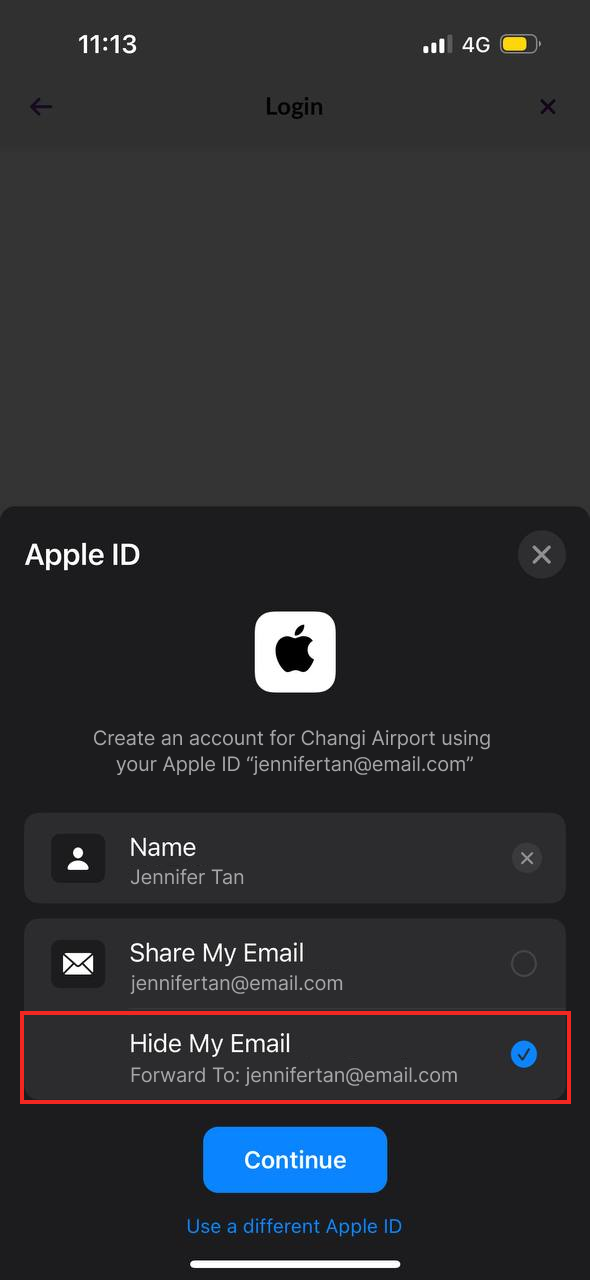
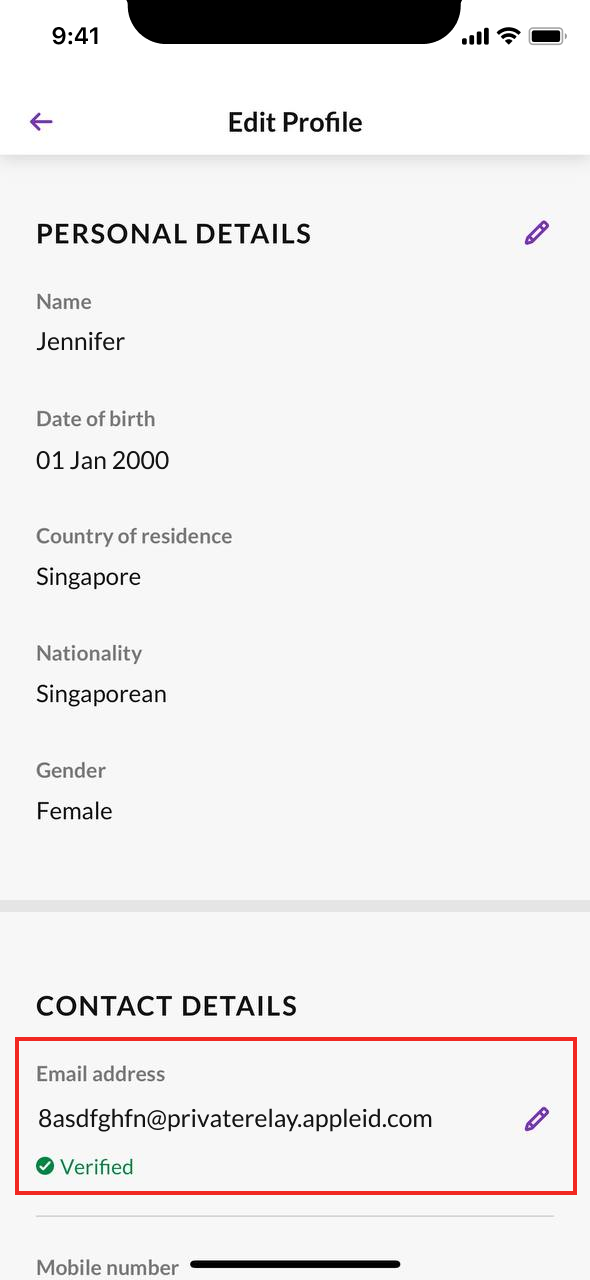
Please contact us via this webform. Your request will be reviewed and processed on a case-by-case basis. We may also require some personal details to verify your ownership of the Changi account.
Good to know:
Your Changi account email will be the same email used to access your Changi Rewards and iShopChangi accounts.
You can change your account details directly on your Changi App. Under the account tab, click on the settings icon. Click on profile and edit your account details accordingly.
%20(5).png)
%20(3).png)
%20(2).png)
If you have forgotten the email address you have registered with, you may contact us via this webform with the following details for us to help retrieve your membership details:
- Full Name
- Date of Birth
- Mobile number registered
If you have forgotten your password, you may request for a password reset via the Changi App's login/sign up page. Please check both your inbox and/or junk mailbox for password reset link, after a few minutes.

If you are encountering issues resetting your Changi Account password on the app, you can do so by visiting the Changi Rewards page, and navigating to "Sign up or Log in":
Good to know:
Your Changi Account details will be the same to access your Changi Rewards and iShopChangi accounts.
You can manage your Changi account subscriptions via the Changi App by following these steps:
- Go to "Account" tab from the bottom navigation bar
- Tap on the 'settings icon' on the top right corner
- Click on "Notifications" and select the programmes you wish to opt in or out from
%20(8).png)
%20(6).png)
%20(6).png)
%20(3).png)
You may follow the following steps to request for account deletion on the Changi App:
- Go to "Account" tab from the bottom navigation bar
- Tap on the 'settings icon' on the top right hand corner (beside the bell icon)
- Select "Profile"
- Scroll to the bottom section "Account Deletion"
- Tap on "I would like to delete my account"
- Read the full instructions and complete the request form
- Tap on "Submit".
After you have deleted your account, you will no longer have access to your:
Changi App profile login
Changi Rewards membership
iShopChangi account
You may be unable to use our app due to security reasons. To access Changi Rewards perks, e-vouchers and points accumulation, you can login via the web browser on https://beta-preprod.changiairport.com/en/rewards.html, or visit changiairport.com for other airport information. To troubleshoot, please contact us via this webform.
Changi Account offers login via Facebook, Google, and Apple. When you login with a social provider and an existing Changi Account is detected with the same email, you will be prompted to enter your password to verify your ownership of the account. After this verification, you will be able to login directly using the social provider option in future.
Existing Users who attempt to login with Apple ID and select “Hide My Email” will instead be treated as new User sign-up, as the system is unable to match them against their original account created with their real email. In order to login with Apple and be linked to their existing account, they should select “Share My Email”.

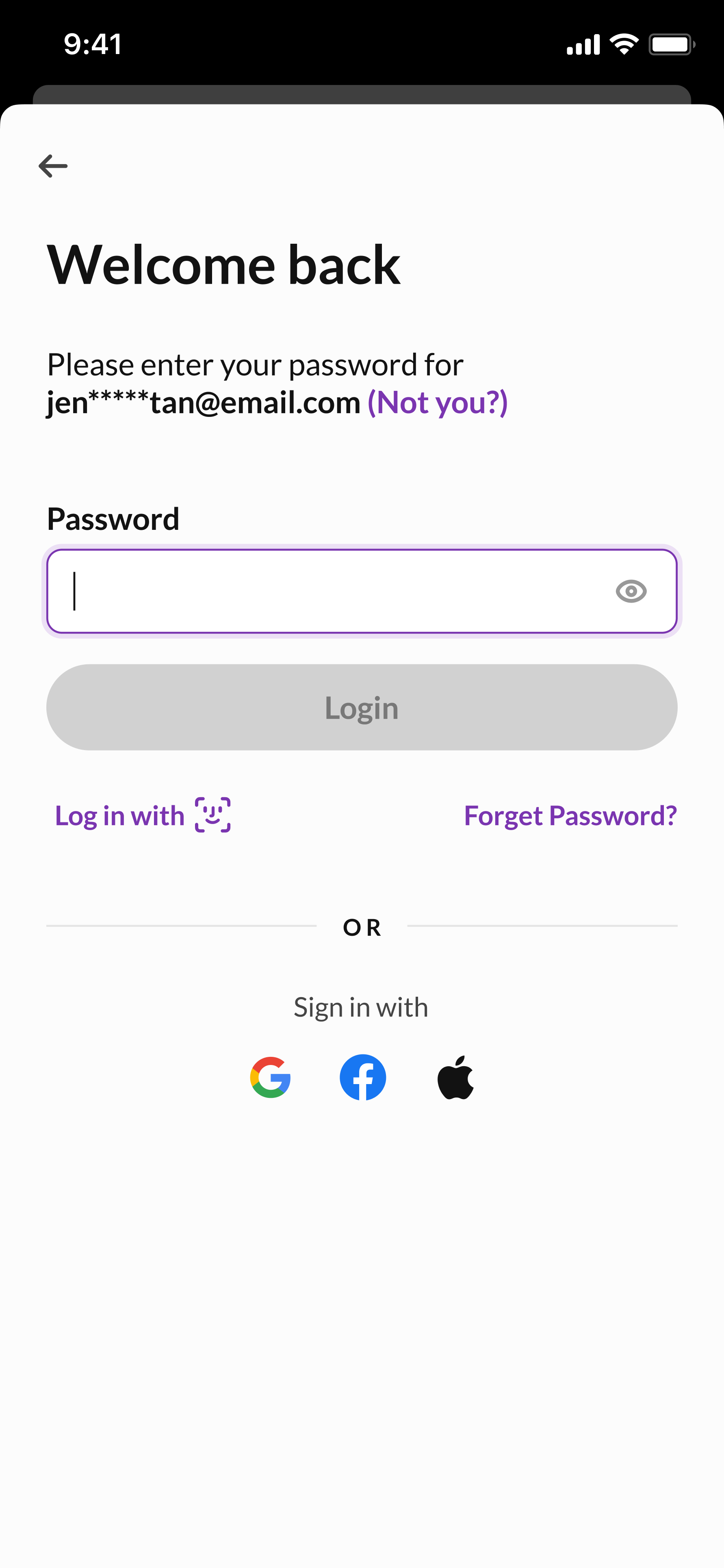
If you are logged in on your Changi App, you can enable biometric login by following these steps:
1. Go to “Account” tab from the bottom navigation bar
2. On the top right of the screen, tap on the “Settings” icon
3. Tap on “Login” and toggle on Face ID (for iOS users) or Fingerprint (for Android users)
4. Scan your Face ID or Fingerprint
5. Input your Changi account password
If you are creating a new Changi account or not logged into your account on the app, you will be prompted to enable biometric login upon your first successful login or sign-up.
Once biometric login is set up successfully, it will be the default option for future logins.
Note: Biometric login does not support logins or sign-ups via social providers (e.g. Facebook, Google, Apple).
You may not have enabled biometrics on your device.
If you are using an Android device, head to your device’s lock screen settings to enable biometrics.
If you are using an iOS device, follow these steps to enable it:
1. Tap on “Open Phone Settings”
2. Toggle on Face ID for Changi App in your device’s App permissions settings
3. Restart Changi App and you should see the toggle to enable Face ID in the Login settings page
If you do not see the toggle for Face ID in your device’s App permissions settings, your device might not have biometrics set-up.
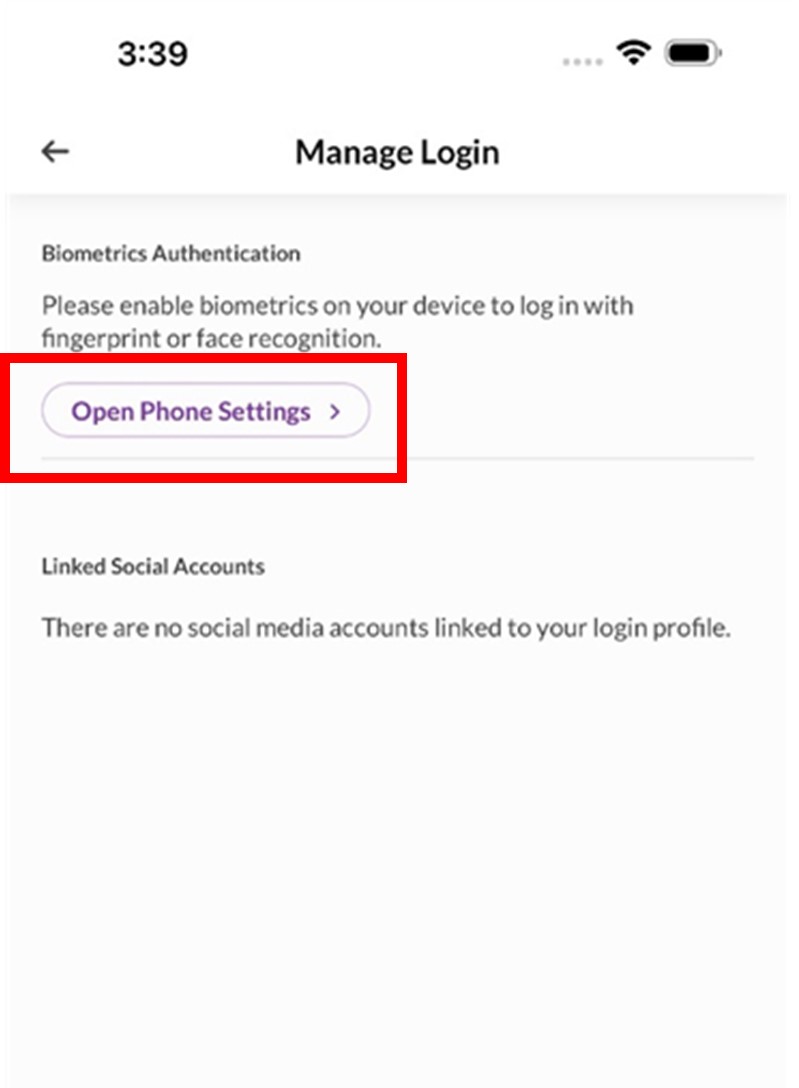
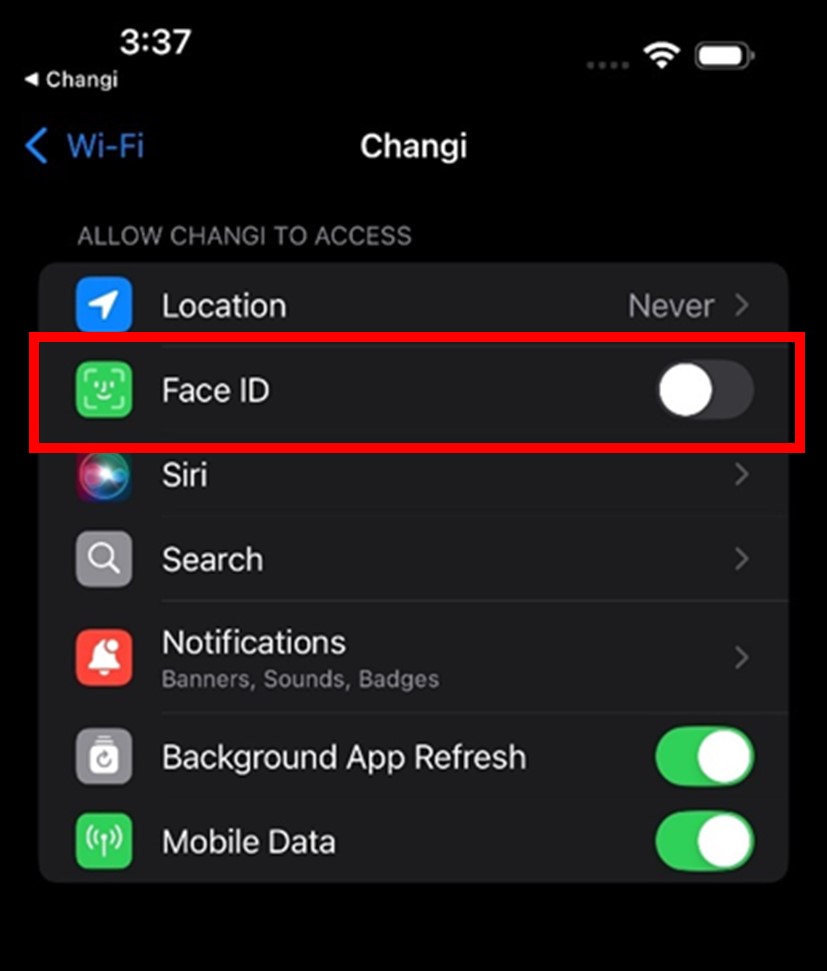
If you are unable to log into your Changi App using biometric login, you can try to disable and re-enable your biometric login.
You may do so by logging into your Changi App using your password, and follow these steps:
1. Go to “Account” tab from the bottom navigation bar
2. On the top right of the screen, tap on the “Settings” icon
3. Tap on “Login”, toggle off and on Face ID (for iOS users) or Fingerprint (for Android users)
4. Scan your Face ID or Fingerprint
5. Input your Changi account password
Note: If you change your device, change your Changi account password, log into a different Changi account or log in using a social provider, your biometric login settings will be cleared for security reasons.
If you have already downloaded Changi App, you can enable the home screen widget by following the steps below.
If you are using an iOS device:
From your home screen, touch and hold a widget or an empty area
Tap on “Edit” in the top left corner, then tap “Add Widget”
Select the Changi App widget and proceed to “Add Widget”
Move widget to your preferred location on the home screen, then tap on “Done”
If you are using an Android device:
From your home screen, touch and hold an empty area
Tap on “Widgets” at the bottom of the screen
Select the Changi App widget and tap “Add”
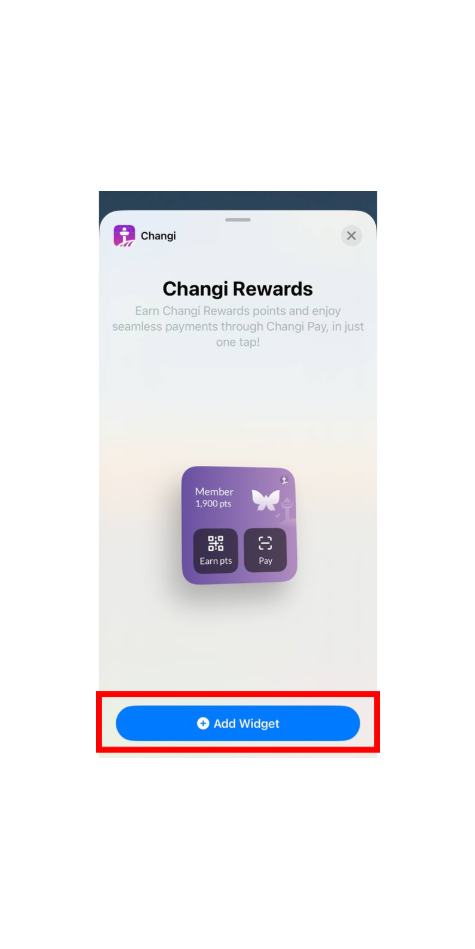
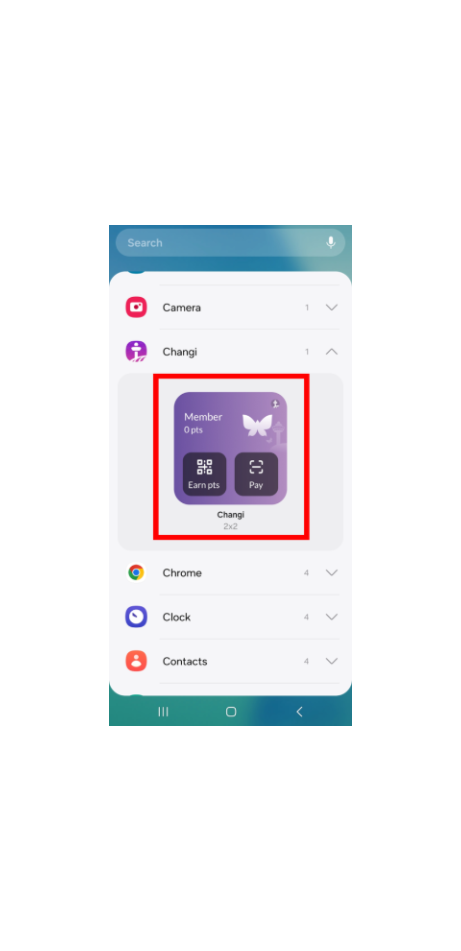
To save a flight successfully, ensure that all notifications for the Changi App are enabled.
To enable notifications on your mobile (iOS users)
- Open settings on your mobile
- Select “notifications”
- Click on the Changi App
- Select “Allow notifications”
To enable notifications on your mobile (Android users)
- Open your phone's Settings app
- Tap Notifications App settings
- Tap “All apps” and find “Changi App”
- Turn on notifications for “Changi App”
After enabling notifications on your mobile device, ensure notifications are enabled on the Changi App.
- Open Changi App
- Go to Account tab (extreme right icon on the bottom navigation bar)
- Tap Settings button (top of the page)
- Click on "Notifications"
- Turn on all notifications for those you wish to receive
%20(5).png)
%20(3).png)
%20(4).png)
.png)
To save a future flight on Changi App, please perform the following steps:
- Click on the "Fly" page on the bottom navigation menu
- Under the "Flights" tab, enter your flight number in the search box
- Select "Departure" or "Arrival" to view list of flights available
- Click on the calendar button and enter your desired date
- Select the flight you are looking for
- Click on "save flight" button under flight details page to receive updates on this flight
%20(7).png)
%20(5).png)
%20(5).png)
There may be a slight time difference between the airlines notifying you, and their latest flight schedules updates being reflected in the database where Changi App obtains flight information. If your airline has notified you directly about changes to your flight details, the same details will be made available as soon as the updates are received by our backend database.
Please give some time for changes in flight details to be reflected on the Changi App. Alternatively, do check directly with your airline(s) for their latest flight information.
- Open your Changi App
- Click on the "Fly" page on the bottom navigation bar
- Under the "Flights" page, you will be able to view your saved flights at the top right corner of the page
- Click on "Saved" and select your saved flight you would like to delete
- Click on the "Unsave" button of your saved flight
%20(4).png)
%20(2).png)
%20(1).png)
Scan your Changi Rewards e-Card when making a qulifying purchase at participating stores, and perks and credits will be issued to your account.
For eligible transactions, perks and credits are automatically issued to your account. You only need to upload your receipt if you did not scan your Changi Rewards e-Card at the point of payment. Receipts that are manually submitted are subjected to validation by the event crew.
When selecting a purchase option, your eligible perks are automatically displayed for you to enjoy discounts when redeeming merchandise or booking events. You can check your perks via your Changi App > Account > Perks.
- Click on the “Account” tab in the bottom navigation bar followed by “Passes”.
- Select the event you wish to edit and click on the “Edit” button on the top right corner.
- Click on “Edit” and select a new date/time slot. Then click on “Update” to complete the amendment.
- Click on the “Account” tab in the bottom navigation bar followed by “Passes”.
- Select the event you wish to cancel and click on the “Cancel this booking” button.
This may be happening because our app is experiencing high traffic. As a result, you might encounter the following:
- Page being unable to load; or
- Loaded perks/credits page not showing any existing perks/credits
Please approach our frontline crew on site to redeem your existing bookings and/or check on your available perks/credits via the QR code found in your booking confirmation email. Alternatively, you may also try loading your Changi Rewards e-Card via your web browser. Click link below:
This problem may occur when our app is experiencing high traffic. Please check back on the app again at a later time. Alternatively, you may approach our frontline crew at the respective event or activity sites to enquire about on-site booking options.
Launch the Changi App, click on the Fly tab, select Airport, click on "Parking Info" and you will be led to our parking information page! You will be able to find carpark availability, parking rates calculator and find my car feature here.

CLICK ON "FLY" ON YOUR HOMEPAGE

SELECT "AIRPORT" AND CLICK "PARKING INFO"

SELECT "AIRPORT" AND CLICK "PARKING INFO"
FREQUENTLY ASKED QUESTIONS ON PARKING SERVICES
You may approach our customer service counters for on-ground assistance. If you continue to encounter issues, you can may call our hotline at 6595 6868 (24 hours daily) to speak with our Customer Service Representatives, approach our customer service officers at the information counters on-ground, or contact us via this webform.
For Park & Work or Park & Fly related issues, please direct your enquiries to parkandwork@changiairport.com or parkandfly@changiairport.com respectively.
Please retain and submit your parking receipt(s) to us via this webform, along with your registered Changi account email address.
You may update your car’s IU via the Changi App. Under the account tab, click on the settings icon. Click on profile and edit your car’s IU number.
.png)
.png)
For more detailed information on Park & Work and Park & Fly discounted parking products, please click here.
Park & Fly and Park & Work eCoupons are credited to your Changi Account upon purchase. Your eCoupon must be activated at least 10 minutes before your intended exit. Upon exit, you should see your parking charges offset up to the value of the eCoupon purchased.
You can do so with the following steps:
- Click on "account" on the navigation bar
- Select "passes"
Alternatively, you can also view your remaining carpark e-Coupons with the following steps:
- Click on the "Enjoy Parking Promos" tile on the explore page
- Click on the "Parking Promos & Perks" tile under "Other Perks and Privileges" of your "Account Page".
Upon landing on "My Carpass" portal, you may proceed to enter your vehicle IU number and select "My eCoupon" to view your active eCoupons.

Changi App users who are experiencing difficulties on the app may continue to enjoy Changi Rewards membership services by logging in to your account through the link below or via your web browser ( http://changiairport.com/en/rewards.html ). You may also try checking back on the app some time later, or refer to the FAQs below.
- Visit the Changi Rewards website using the browser of your desktop/tablet/mobile device: changiairport.com/en/rewards.html
- Click on “Login/Sign up" link and login with your Changi account credentials
- Click on ‘Dashboard’ to access your Rewards e-Card
You may also choose to submit your claims for Changi Rewards points by submitting the images of the receipt(s) through this webform or Changi App > Account > Points Transaction > Submit a claim.
Do note that receipt(s) be clearly shown in the images and submitted not more than seven (7) days from the date of the qualifying transaction.
You may to redeem your rewards via Changi Rewards' website here.
You may submit your qualifying spend receipt(s) to us via this webform or on Changi App > Account > Points Transaction > Submit a claim.
Do note that receipt(s) be clearly shown in the images and submitted not more than seven (7) days from the date of the qualifying transaction.
For any other Changi Rewards specific questions regarding membership tiers, rewards catalogue and more, refer to the FAQs here.
You can locate your Changi Rewards e-card easily with these steps:
- Opening your Changi App
- Ensure you are on the "explore" tab under the navigation on the bottom of the screen
- Click on the "Rewards Card" button on the top right of the screen

To activate your Changi Pay wallet, click on the “Pay” button on your Changi App. After which, follow these steps:
- Confirm that your Changi Account details are accurate (name, email and contact number)
- Verify your mobile number with an OTP
- Set a pin for your Changi Pay wallet
You’re all set!
Tap on the “Pay” button on your Changi App homescreen. You will be led to sign in to your Changi Pay wallet, with your 6 digit pin.


To save a voucher, you can perform the following steps:
- Select “Deals” on the Changi Pay page.
- Save the deals you would like to use by clicking on the “save voucher” button on the deal page.
- Select the applicable voucher(s) in the payments page after scanning the QR code provided by the cashier.
After updating to the new Changi App, you will be required to enable biometric (Face/Finger ID) login for Changi Pay again. You can do so with the following steps:
- Sign in to Changi Pay using your wallet PIN
- Go to "More" on your navigation bar
- Toggle "Face ID" to enable biometric sign in

If you have any other questions regarding Changi Pay, you may view their page here.
Find out more here about using Changi Pay overseas here.
You can now use Alipay+ in China with Changi Pay! To do so, simply:
- Sign into Changi App with your Changi Account
- Click on the "Pay" tab on the navigation bar
- Sign up for a Liquid Account by clicking on the "+" button on Liquid Account under Payment Methods on Changi Pay's homepage
- Follow the required steps to verify your account
For more detailed steps, please refer to the guide here.
You can pay with Changi Pay by scanning the merchant's QR code, or paying with your QR code.
Find out more here.
This error message received could be due to the permission settings for Changi App on your mobile device. Simply follow these steps (for iOS/Android) to resolve enable Changi App's access to your device's camera:
For iOS:
- Go to settings on your phone and select "Privacy & Security"
- Click on "Camera"
- Select "Changi App" and enable toggle
For Android:
- Go to settings on your phone and select "Apps"
- Click on "App Management"
- Click on Changi App and select "Permissions"
- Ensure that the "Camera" and "Photo and Videos" toggles are enabled
Please perform these troubleshooting measures:
- Ensure that the Operating System (OS) of your device meets the minimum requirements for Changi App (Apple iOS 14/Android 9 or later).
- Check that you have updated or installed the latest app version.
- Ensure your device is connected with strong internet connectivity.
- If there is no response from the app, try again later (you may also choose to force stop or close your app before restarting app again).
- If you are experiencing app crashes or encountering issues loading the new app, try deleting and reinstalling your app.
If the issue continues to persist, please contact us via this webform.
You can change your phone number for your Changi Account easily, via these stpes:
- Click on "Account" on the navigation bar on Changi App
- Select the tool icon on the top right of the page
- Select "Profile"
- Under "Contact Details", enter the relevant phone number
- Follow the verification steps to verify your phone number on Changi Account
- Click on "Pay" on the navigation bar on Changi App
- You will be prompted to verify your phone number again for Changi App
Follow these steps and you are all set!
If you have any other questions regarding Changi Pay, you may view their FAQ page here.
Thank you for using the Changi App.
Stay tuned for more exciting features and latest updates!
For other app enquiries and assistance, you may contact us via this webform.

 Language Select:
Language Select:

.png)
.png)